Excel Keyboard Shortcuts For Accountants – As an accountant, you are well aware of the importance of accuracy and efficiency when working with financial data. MS Excel is a powerful tool that accountants rely on for budgeting, data analysis, financial modeling, and more.
While using MS Excel’s menus and ribbons can be effective, mastering keyboard shortcuts can significantly boost your productivity and streamline your workflow.
In this blog, I will provide a collection of Excel keyboard shortcuts for Accountants. These shortcut keys can help you navigate MS Excel quickly manipulate data efficiently, perform calculations effortlessly, and access important features with ease.
If you are a beginner who wants to improve your MS Excel skills, then these shortcuts will definitely become valuable tools in your daily work. By implementing these shortcuts, you can save time and reduce the strain on your wrists and hands caused by repetitive mouse movements.
So, let’s dive in and unlock the potential of MS Excel keyboard shortcuts for Accountants!
What Is MS Excel?
Microsoft Excel is a spreadsheet program which is developed by Microsoft. It is widely used by users and is part of the Microsoft Office suite of productivity tools. MS Excel is designed to help with calculation analysis, data organization, and visualization.
It provides a grid-like interface where users can manipulate, input, and format data in cells, which are organized in rows and columns. It has many features and functions which allows users to perform difficult calculation, build financial models, create graphs and charts, and generate reports.
You can create a wide range of worksheets within a single Excel file, which allows you to analyze and organize data across different tabs. It also provides tools for filtering, data sorting, and conditional formatting which makes it easier to identify trends, patterns, and outliers within datasets.
Importance Of Keyboard Shortcuts For Accountants In Excel
Shortcut keys play an important role in improving the efficiency and productivity of accountants working with Excel. Here are common reasons why shortcut keys are important for accountants:
- Save Time: Shortcut keys allows the accountant to perform tasks efficiently and quickly. They can complete all their work in a fraction of the time.
- Streamlined Workflows: Excel is a powerful tool with various functions and features. Shortcuts provide accountants with a streamlined workflow, that allows them to access and utilize these functions seamlessly without interrupting their work process.
- Reduced Errors: Using keyboard shortcuts reduces the chances of making mistakes compared to manual mouse-based actions. Accountants can enter and copy data, and formulas, format cells, and perform calculations accurately by relying on shortcuts.
- Improve navigation and selection: Excel spreadsheets often contain large amounts of data. Keyword shortcuts allow accountants to navigate quickly between cells, worksheets, and ranges, which makes it easier to locate and select the required data for analysis and reporting.
- Consistency and Standardization: Keyboard shortcuts provide a standardized way of performing tasks in Excel. Accountants can share and collaborate on spreadsheets more effectively when they are familiar with common shortcuts that ensure consistency across different files and workstations.
Excel Keyboard Shortcuts For Accountants
Ctrl + Shift + $
This shortcut key is to apply currency formatting to selected cells.
How To Use It
Select a range of cells containing numerical values, press Ctrl + Shift + $, and Excel will format them as currency.
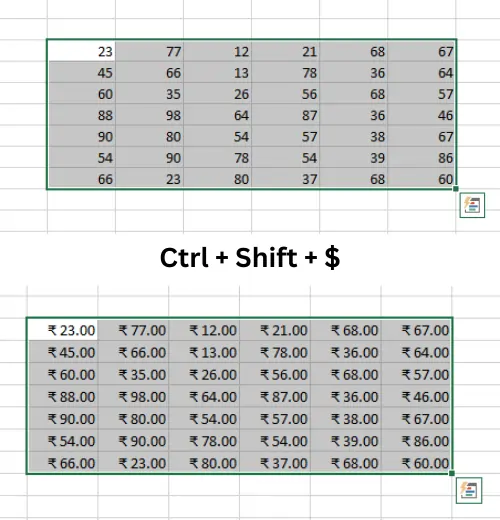
Additional Note: This shortcut key is useful when working with financial data, which allows users to quickly format numbers as currency for better readability.
Ctrl + Shift + %
This shortcut key is for applying percentage formatting to selected cells.
How To Use It
Select a range of cells containing numerical values, press Ctrl + Shift + %, and Excel will format them as percentages.
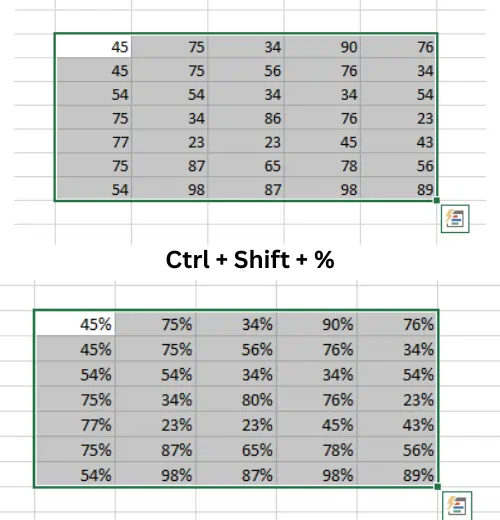
Additional Note: This shortcut is handy when dealing with values that represent percentages, such as growth rates or interest rates.
Ctrl + Shift + @
This shortcut is used to apply time formatting to selected cells.
How To Use It
Highlight a range of cells containing time values, press Ctrl + Shift + @, and Excel will format them as time.
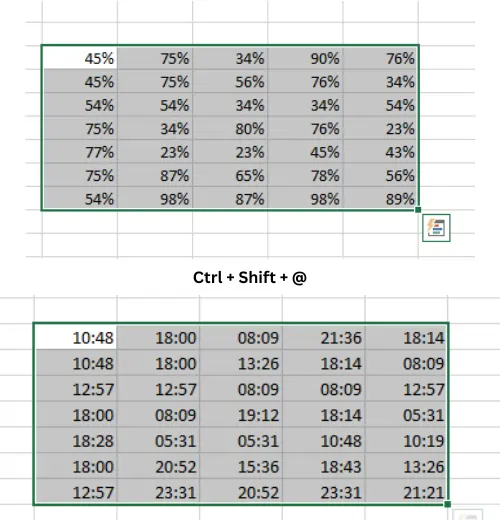
Additional Note: This shortcut is helpful when working with time-related data, such as tracking hours, durations, or timestamps.
Ctrl + Shift + !
This shortcut key is used to apply number formatting with a comma to selected cells.
How To Use It
Select a range of cells containing numerical values, press Ctrl + Shift + !, and Excel will format them with a comma for the thousands separator.
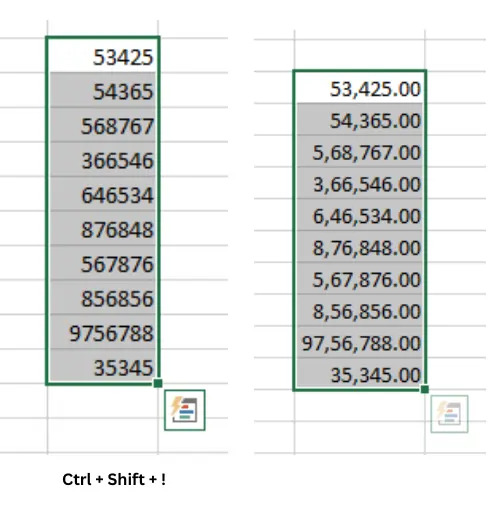
Additional Note: This shortcut is beneficial for enhancing readability of large numbers by including thousands of separators.
Ctrl + Shift + #
This shortcut key is used to apply date formatting to selected cells.
How To Use It
Highlight a range of cells containing date values, Press Ctrl + Shift + #, and Excel will format them as dates.
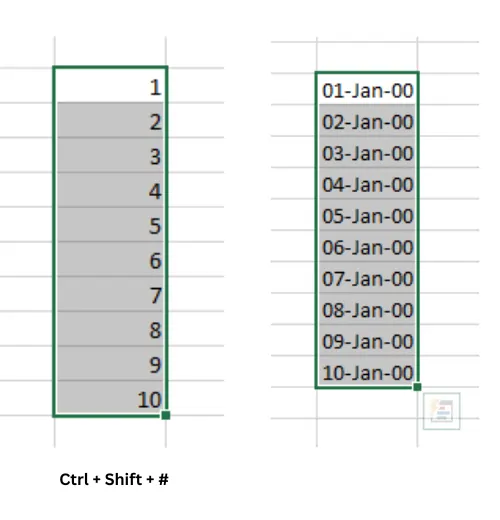
Additional Note: This shortcut key is helpful in formatting date values consistently and is valuable when working with financial statements, invoices, or other time-sensitive data.
Ctrl + K
This shortcut key is used to insert a hyperlink.
How To Use It: Select a cell or text, press Ctrl + K, and enter the URL or select a location within the workbook to create a hyperlink.
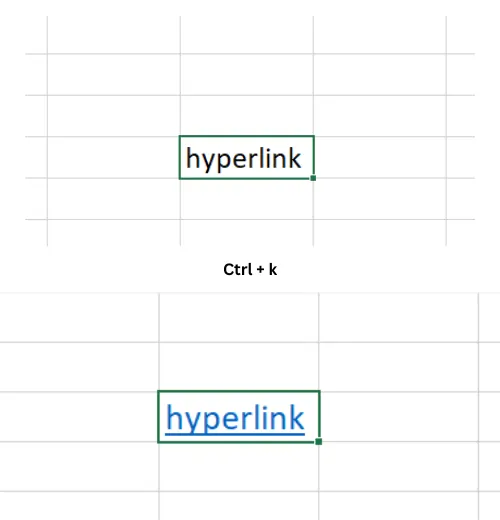
Additional Note: Hyperlinks allow you to quickly navigate to external websites or specific locations within the workbook, making it easier to reference relevant information.
Ctrl + Shift + &
This shortcut is used to apply border formatting to selected cells.
How To Use It
Select a range of cells, press Ctrl + Shift + &, and Excel will apply border formatting the selected cells.
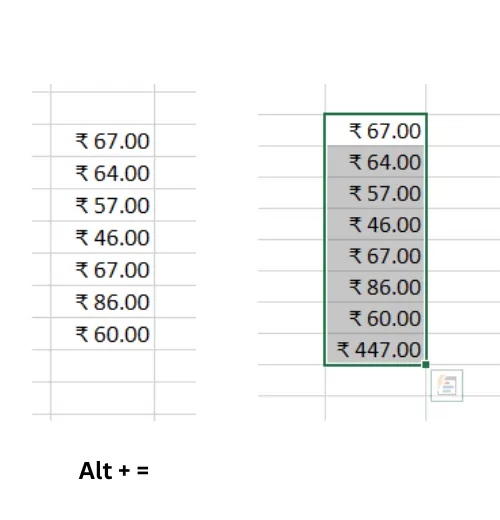
Additional Note: This shortcut is useful for adding borders around cells to improve the visual organization of data.
Alt + =
This shortcut is used for autosum-selected cells.
How To Use It
Select a range of cells, press Alt + =, and Excel will automatically insert a SUM function to calculate the total.
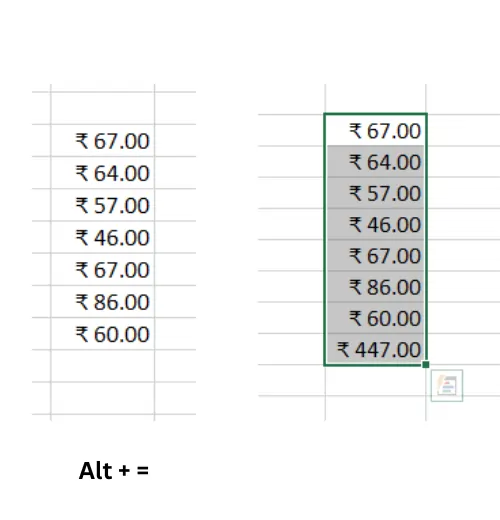
Additional Note: This shortcut is helpful for quickly summing up values in a range without manually typing the SUM formula.
Ctrl + Shift + ~
This is used to apply general number formatting to selected cells.
How To Use It
Select a range of cells, press Ctrl + Shift + ~, and Excel will format the cells as general numbers.
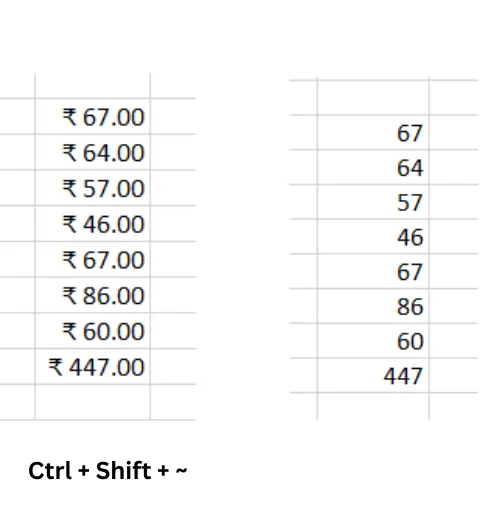
Additional Note: This shortcut key is useful when you want to remove any specific formatting and display the numbers in their default format.
Ctrl + Shift + ^
This is used to apply exponential number formatting to selected cells.
How To Use It
Select a range of cells, press Ctrl + Shift + ^, and Excel will format the cells in exponential notation.
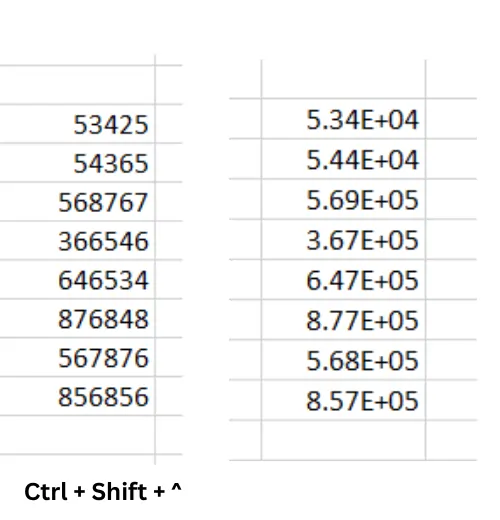
Additional Note: This shortcut key is helpful when working with large or small numbers that are better represented in scientific notation.
Ctrl + Home
This shortcut key takes you to the starting of the worksheet, specifically to cell A1, which is the top-left corner of the active sheet.
Additional Note: It is useful when you are working with large spreadsheets and want to quickly return to the starting point.
Ctrl + End
This shortcut key takes you the last cell that contains data or formatting in the current worksheet. It allows you to navigate to the bottom-right corner of the active sheet.
By using Ctrl + End, you can easily identify the end point of your data or locate the last cell that contains information.
Ctrl + Swift + L
If you are working with Excel tables, pressing Ctrl + Shift + L can apply or remove table formatting, such as alternate row shading, column headers, and banded rows.
Conclusion (Excel Keyboard Shortcuts For Accountants)
In this blog, we have discussed Excel keyboard shortcuts for accountants. I hope you have understood easily. Mastering Excel keyboard shortcuts for accountants can greatly improve the efficiency and productivity of accountants. These shortcuts provide quick access to various formatting options, calculation functions, and navigation features within Excel.
By using these keyboard shortcuts, accountants can save time, streamline data entry and manipulation tasks, and improve the accuracy of their work.
If you like this blog, then share it with your friends and family. And also if you have any queries related to this blog, then you can comment to me, and I will reply to you as soon as possible. To get help with Microsoft Excel, you can contact our experts who can help you with Excel.
